Creating a Clock
A Clock to PlayIt Live is a scheduled hour of content. The content it plays out can be dynamically generated or statically set. What this means for us, is that we are able to setup a one hour block of content, which will play different songs of the set type whenever it is used. This underpins the PureFM Jukebox Content.
You Will Need
- A PlayIt Live account with elevated permissions
- To have already created a Filtered Track Group with the right tracks filtered into it
Steps
- Navigate to
Clocksfrom within theManagemenu in the Menu bar at the top of the main window - Select the
Add Newbutton - Give the Clock a suitable name - for example
jukebox-1hr-2010to2019pop - Using the clock editing window - set the first entry to have type
Fixed Time Marker, then select the pencil in the next cell over and selectSoftthen select OK. - Click the plus button in the bottom left of the window which will add a new row. Set this to be of type
Track Groupthen set the track group to bePureFM Jingles - Currentand set the Segue Style to beSweep Start - Click the plus button in the bottom left of the window which will add a new row. Set this to be of type
Track Groupthen set the track group to be the track group containing the tracks to make this clock up of and set the Segue Style to beSweep Start - Repeat the two above steps until the clock is running to just over 60 minutes long. It should look something like the image shown below:
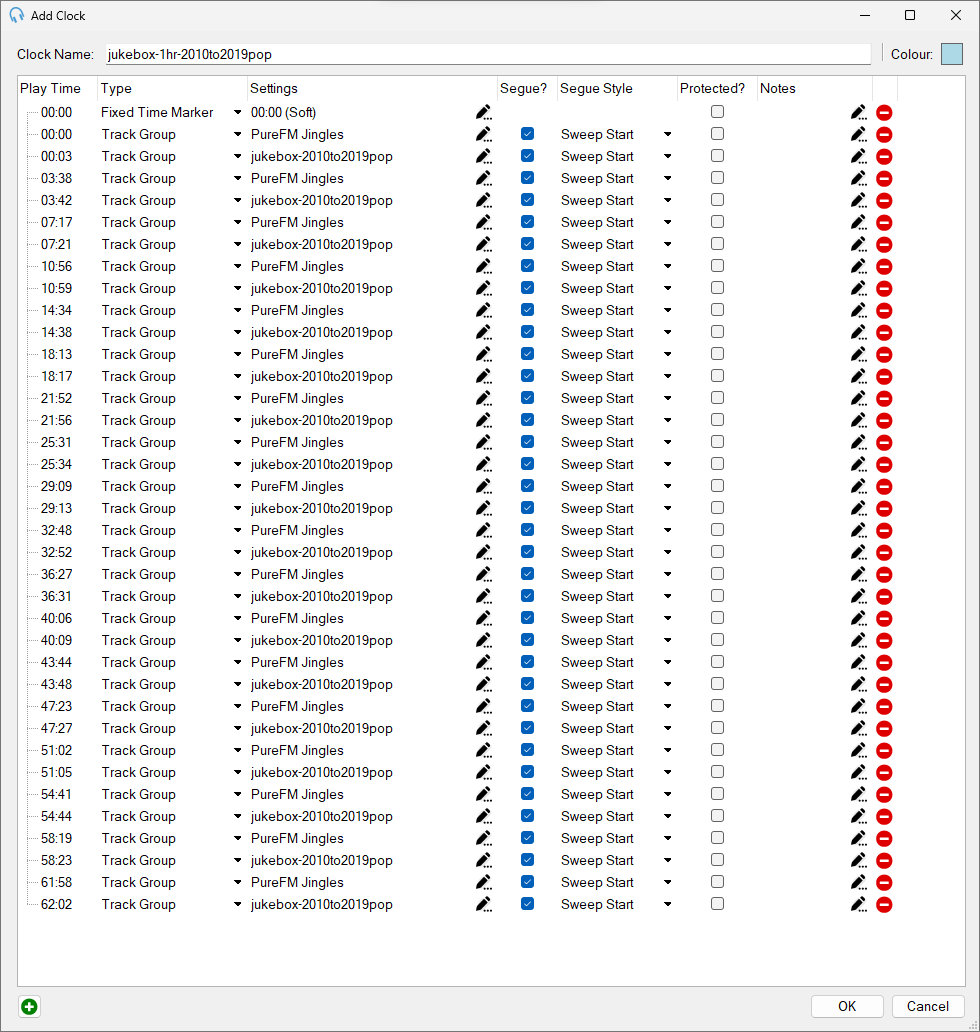
- Click
OKwhich will close theAdd Clockwindow then clickApplythenOKto save and close theManage ClocksWindow. Congratulations - You’ve now created a clock which can be scheduled using the Clock Scheduler.